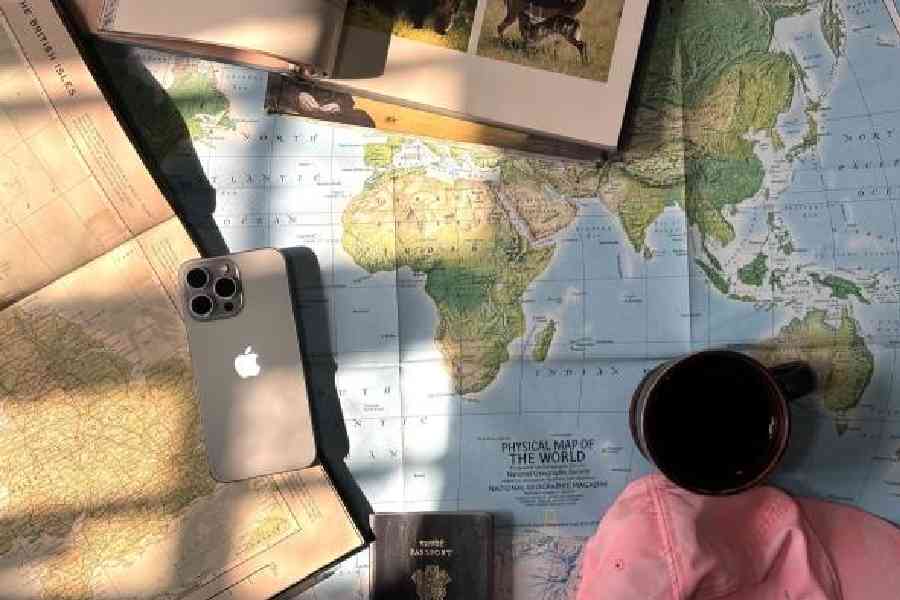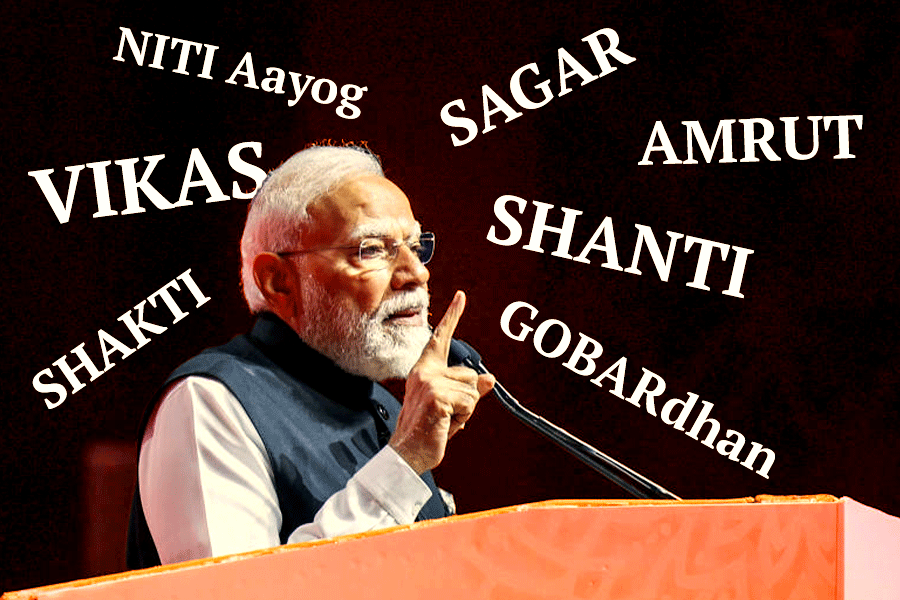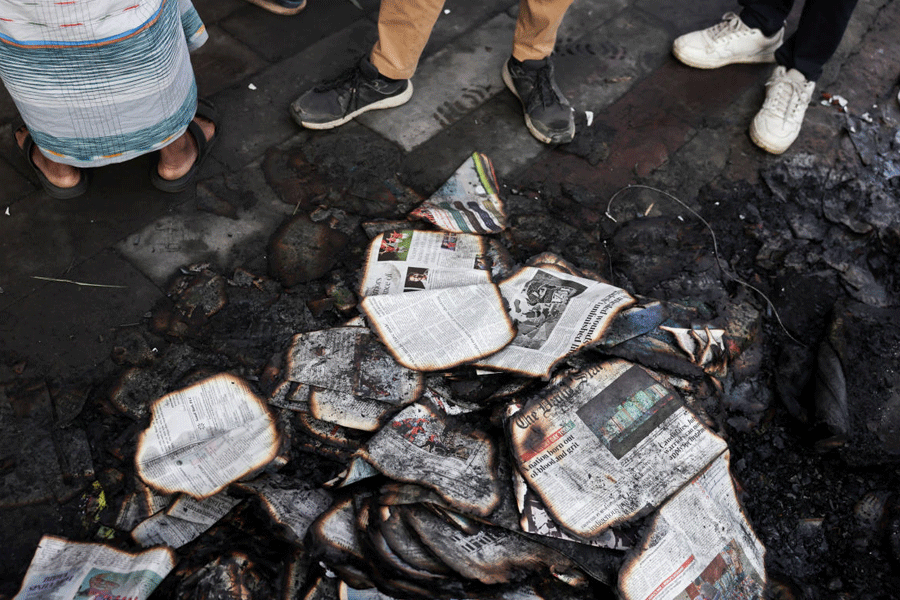Perhaps you can related to this scenario: You have decided to go on a well-earned vacation but keeping you awake at night is the planning. In case you are an iPhone user, here are some tips and tricks before holiday season begins.
Begin with a smile
The weather is not in our favour and school holidays are almost here, which means a visit to a destination like Singapore or Chiang Mai wouldn’t be out of place. But hang on, don’t you need to snap an ID photo for your travel document?!
Have a family member (or use a tripod) take your photo on iPhone in good lighting. All you need to ensure is that you don’t cover your face and your phone is set to Light Mode. Tap and hold on the subject of your image to lift it from the background, tap “Copy” and paste the image into a new note in the Notes app.
In the Notes app, take a screenshot of the note, and open it in Photos. Tap “Edit” and “Crop”. We are not done. Choose the rectangular icon in the top right, and select your aspect ratio. Tap “Done” and your new ID photo is ready for upload.
Pack wisely
The Reminders app can be used to create a packing list template and this can be reused for future trips.
Create or select an existing list in the Reminders app. Tap the three dots in the top right, then select “Save as Template”. Re-name the template and hit “Save”. After it’s saved, tap the overlapping squares icon to access your Templates and select the template you want to use, rename it, then hit “Create”. Now open the new list and modify as needed.
By the way you can add a location to your Reminder by tapping the Location button to assign a notification based on where you are.
Be the guide
There is always that one person in the group who loves putting together the roads to be taken. Create and customise a guide in Apple Maps and then share it with your travel companions. You can even download Maps on your iPhone to use offline.
Creating a guide in Apple Maps is easy: Scroll down to the My Guides section, tap “New Guide”, enter a name for your guide, add a photo, and tap “Create”. To add a place, tap the plus sign on the bottom right, and type in the location. Tap the plus sign to add it, and hit “Done”.
AirTags please
AirTags have become a habit. If you’re planning on going on vacation, you might be tempted to buy an AirTag to keep track of your belongings. It doesn’t matter where you are, you will be able to keep track of your luggage. First add an AirTag as one of your registered items. Bring your AirTag near your iPhone, then tap “Connect” and give it a name. Then, register it with your Apple ID. Under “Items”, tap the item you want to share, scroll down to “Share This AirTag”, tap “Add Person”, and the person will receive an invitation on their phone. You can share an item with up to five other people.
What if an emergency arises?
Holiday or work trip, always set up your Medical ID and emergency contacts. Open the Health app and tap your profile picture or initials in the top right corner.
Select “Medical ID”, tap “Edit”, then add essential information like your date of birth, blood type, medical conditions, allergies and more. Add emergency contacts by scrolling to “Emergency Contacts”. Further, if you call emergency services, your iPhone can automatically share your Medical ID with first responders.
Hi there, just checking in
It’s always helpful to keep family members reassured when you are travelling. Use Check In to automatically update friends and family upon safely reaching your destination. If progress halts, your designated contact will receive details like the last known location of the device, battery percentage, and more. To start a Check In, open a conversation in the Messages app and tap the plus sign on the bottom left. Tap “More”, tap “Check In” and then tap “Edit” to add details.
Require a translator?
In many foreign destinations, the Translate app on iPhone is a must-have companion.
Select the languages, enter text or tap the microphone icon, and speak — the app will automatically translate for you. You can also translate written text, like signs and menus: Tap “Camera”, select your languages, and point your iPhone at the text. The app translates the text in real-time as you move the camera.
In case you don’t have an Internet connection, download a language on device for offline use: Go to Settings > Translate. Tap “Downloaded Languages”, then tap the arrow symbol next to the languages you want to download. You can also turn On-Device Mode on to automatically translate offline using downloaded languages.
Memories linger
When a trip comes to an end, memories live on. Make these memories come to life with Live Stickers. Open Photos app and tap the photo to open it in full screen. Touch and hold on the photo to trace the outline and tap “Add Sticker”. Add animations or special effects and then share in Messages or add to photos, and even social posts.
Since we take photos all the time, the Photos app makes it easy to look for a memory. Quickly browse photos by location in the Places album. Select a location on the map and see all your photos taken there.
Of course, you can send and receive high-res versions of your favourite photos using an iCloud link. In the Photos app, tap the photos you want to share in a high-res file format. Hit the share sheet, then scroll and select “Copy iCloud Link”. Paste the link to share the full-quality photos via Messages or however you’d like.
Don’t forget to pack…
Backup battery: During vacation, we use phones to take a number of photos and videos, besides using GPS, which drains the battery.
Power cables: Take at least two sets because it’s safe to keep one in the hotel room and one in your bag.
Charger: Buy a multi-port wall charger that can power all your gadgets at the same time and make sure it supports international destinations.
SIM card ejector: If you plan to purchase a local SIM card, you will need this tool.