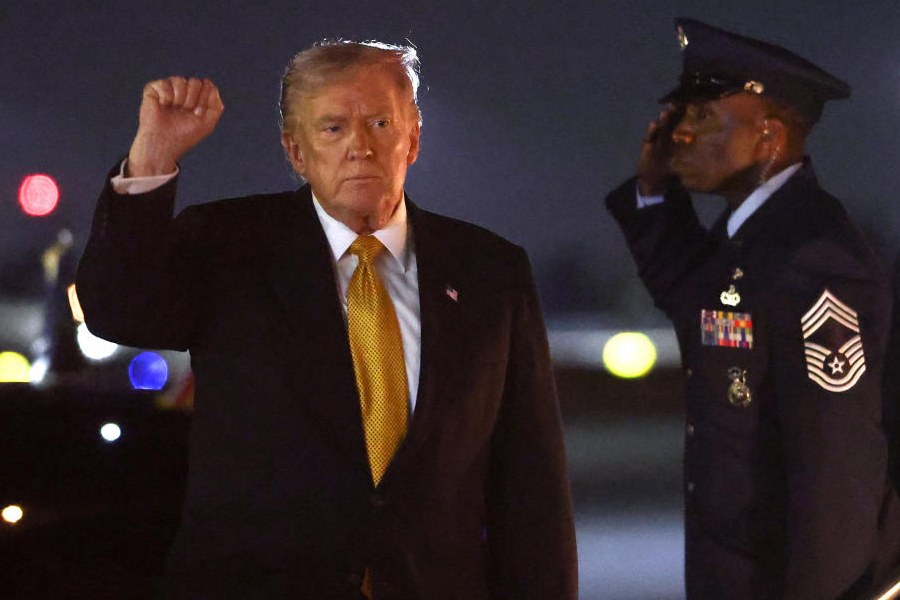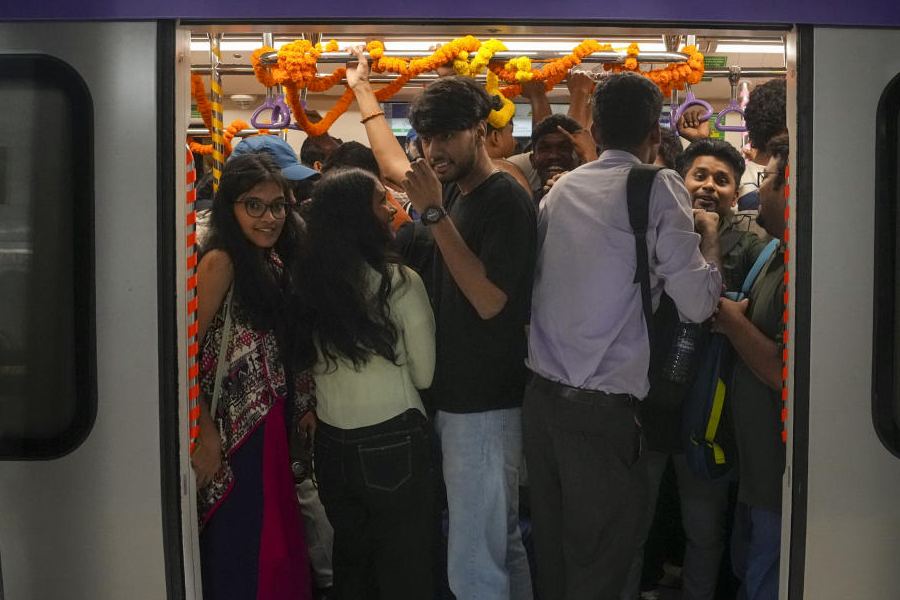You may be an iPhone veteran but change these few things and you will get a whole new experience altogether.
One big issue is your battery health. Almost 99 per cent of battery issues are caused by software — not hardware — and can be solved easily.
Open Settings and scroll down to Battery. Tap on it, and then on Battery Health. Your phone will tell you the maximum capacity at which your battery is working. If it shows below 80 per cent, it means your battery health is significantly degraded. You should toggle on Optimised Battery Charging to reduce battery ageing.
The next thing to do is close all your apps. Apps crash. Apps have problems. They run in the background and they don’t stop running. This is what drains your battery. Go to the main page of your Settings and tap on Privacy. There is a lot of stuff you are going to have to turn off here.
Scroll down to Analytics and Improvements and turn off Share iPhone Analysis.
Location Services use the GPS on your phone and use up a lot of your battery life. Don’t turn it off fully, but control how it is used.
Go back to the previous page, Settings–Privacy, and tap on Location Services. Scroll down your list of apps and look for “Always” and turn it to either “Never” or “While Using”.
System services
At the bottom of this page tap on System Services. You can turn most of them off. However, you should keep on a few like Emergency Calls & SOS, Find my iPhone, Mobile Network search, Networking and Wireless, Compass Calibration, Location-Based Alerts, Location-Based Suggestions, and Share My Location.
You should turn off Significant Locations. It tracks you to every place you have visited and drains your battery.
Go back to Settings–Privacy. Tap on Research Sensor and Usage Data. Don’t enable this. It is exactly like Analytics and will be draining your battery.
Go to Settings–Mail–Accounts and tap on Fetch New Data and turn off Push. You can choose to Fetch your mail automatically, hourly or whatever you want. With Push, your iPhone maintains a connection to the email server and it is constantly asking if there is mail, thereby draining the battery.
However, if you need your emails delivered instantly do not turn off Push.
App refresh
Next, go to Settings–General–Background App Refresh. Turn it off. When it is on, apps continue to download new content in the background even when you are not using the app. This drains your battery. Or, scroll down this list of apps and see which apps you want to refresh in the background. The messaging apps are important because you want the messages to keep coming.
Head back to the main page of Settings. Tap on Accessibility and then tap on Motion. Turn on Reduce Motion. This is going to save your battery life because it is going to use less of the powerful graphics processor.
Use Back Tap to perform everyday tasks such as muting, bringing up the app switcher or accessing the Control Centre by double or triple tapping the back of your phone. Go to Settings–Accessibility–Touch and Back Tap. Then set up the tap you want.
Apple has an App Tracking Transparency feature that stops apps from tracking you. Go to Settings–Privacy–Tracking and toggle off Allow Apps to Request to Track.
Should you want more privacy when receiving calls, go to Settings–Phone–Incoming Calls and choose Banner. However, small banners are easier to miss. Then you should select Full Screen.
Remember to restart your iPhone at least once a week. It will smooth out all rough edges.
Send in your problems to askdoss2020@gmail.com with TechTonic as the subject line