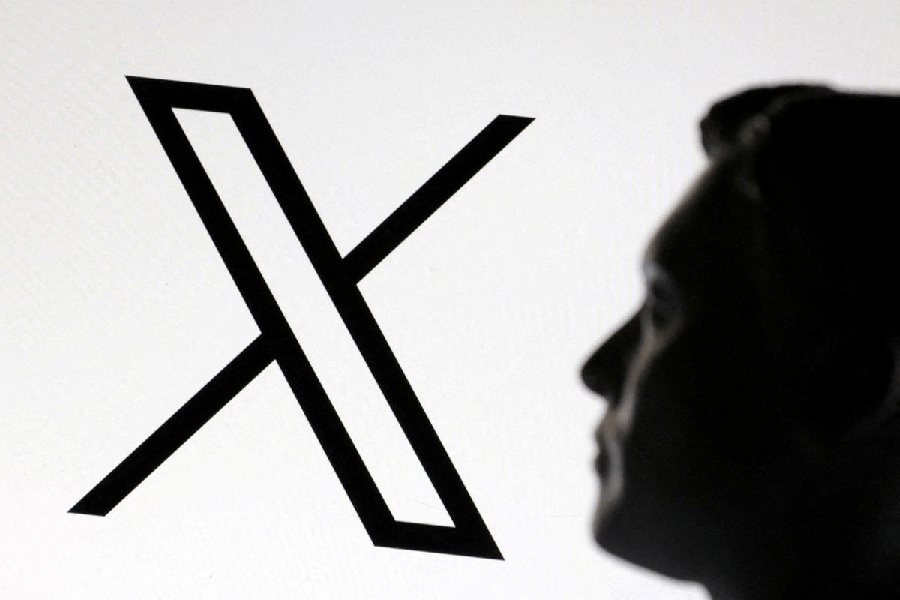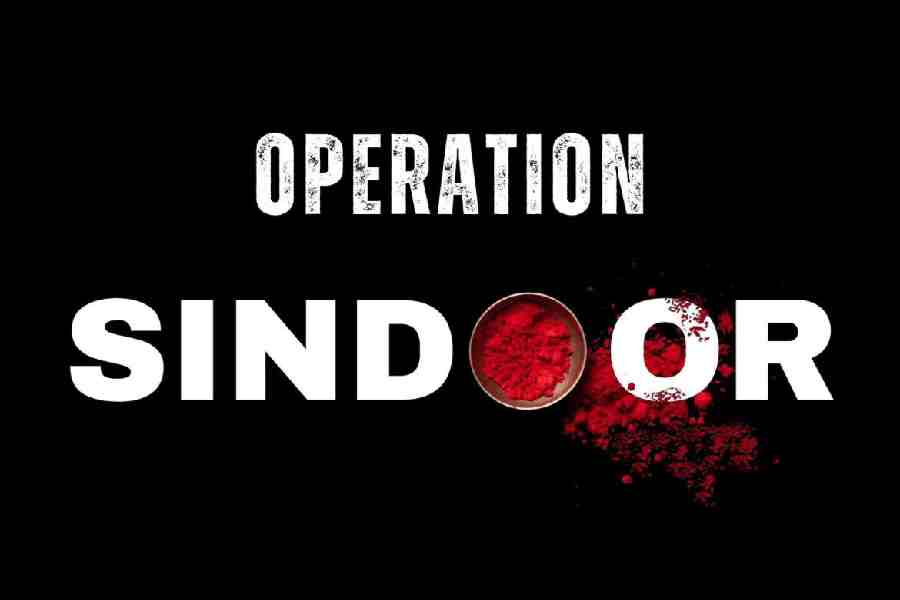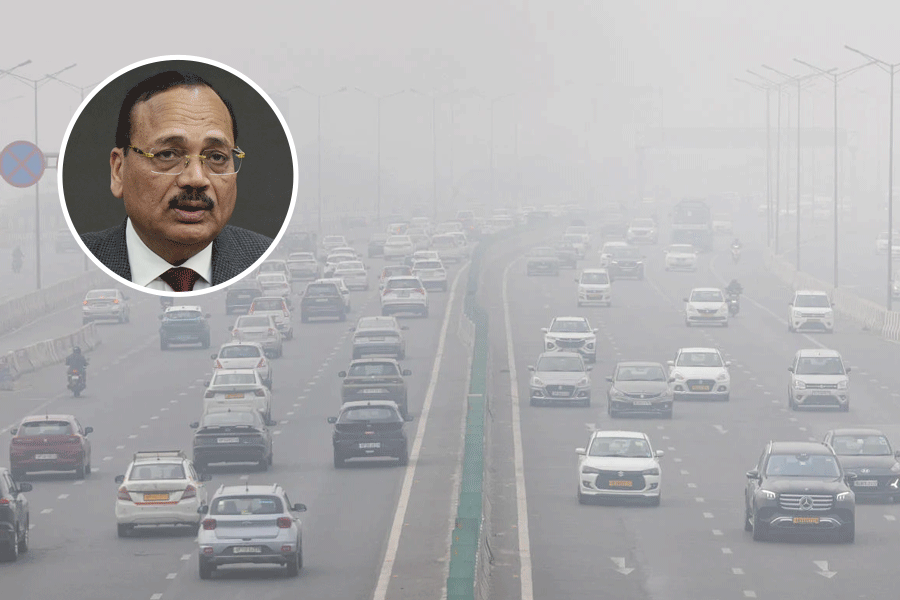Introduce Yourself
Apple’s iOS Contacts app and Google’s free Contacts for Android include a card for your own details. It may seem odd, but the information you provide is helpful when working with your phone’s assistant app or using auto-fill fields in the Safari and Chrome browsers. For example, specifying family relationships on your personal contact card helps Siri or the Google Assistant when you say, “Call Mom,” although you will probably need to verbally confirm the relationship with the assistant.
To find your card on the iPhone, open the Contacts app. If you do not see it at the top of the list, tap the + icon to set it up. Select your card and tap Edit. Tap “add related name” and choose relationship labels for family members. In the Medical ID area, you can designate an emergency contact visible on your lock screen if you are incapacitated.
In Google’s Contacts, tap your Google Account profile icon, select Contacts App Settings, choose Your Info and tap Edit Contact to fill in your details. On many Google Pixel models, you can designate emergency contacts in Google’s free Personal Safety app or on the lock screens of other phones.
Add People
To create a contact on an iPhone or an Android phone, open the contacts app, tap the + button and fill in the fields.
A contact can be more than just a digital Rolodex card. You can add phonetic name-pronunciation guides, social media handles, images, short notes (like “vegetarian” or “Bengals fan”), birthdays; those dates are then added to your iPhone’s optional birthdays calendar or Google’s Calendar app.
Edit or Delete Contacts
To update a contact, select it and tap the Edit button in the top-right corner of the iPhone screen or the Edit Contact button in the lower-right corner on an Android phone. In the editing mode, add new details, like addresses for future travel directions. To add a profile picture, tap the photo icon and choose an image on your phone.
On the iPhone’s contact-editing screen, you can assign a specific ringtone and text tone for that person. If you want to delete the contact, scroll to the bottom of the screen and tap Delete Contact.
In Google’s Contacts on an Android phone, tap the three-dot More menu in the top-right corner of an open card to get to the options for assigning a specific ringtone, sharing or deleting the contact, and more.
Deal With Duplicates
Finding multiple entries for the same person? In iOS 15, you can link the contacts to hide the duplicates. Just open one of the entries and tap Edit. Scroll to and tap Link Contacts, select the other version and tap Link to unify the cards.
Google’s Contacts includes a Merge & Fix command to clean up duplicates. Tap the Menu icon in the upper-left corner, choose Merge & Fix and follow along; the tool is also available for Google Contacts on the web, as is the ability to label contacts. If you prefer to merge contacts manually, tap the More menu in the upper-right corner and choose Select to pick the entries from the list. Tap the More menu again and choose Merge.
Keep in Touch
Now that your contacts have been updated, put them to work. For instance, you can add an iOS widget to your iPhone’s home screen for quick access to your favourite folks. On many Android phones, you can save a contact shortcut to your home screen from Google’s Contacts menu.
A card’s share option makes it easy to text or email contact details to others. Tell your phone’s assistant to open a specific contact so you can get to the one-tap shortcuts for making video calls, sending electronic cash and more. Or save time and just tell your assistant to start the call or message for you.