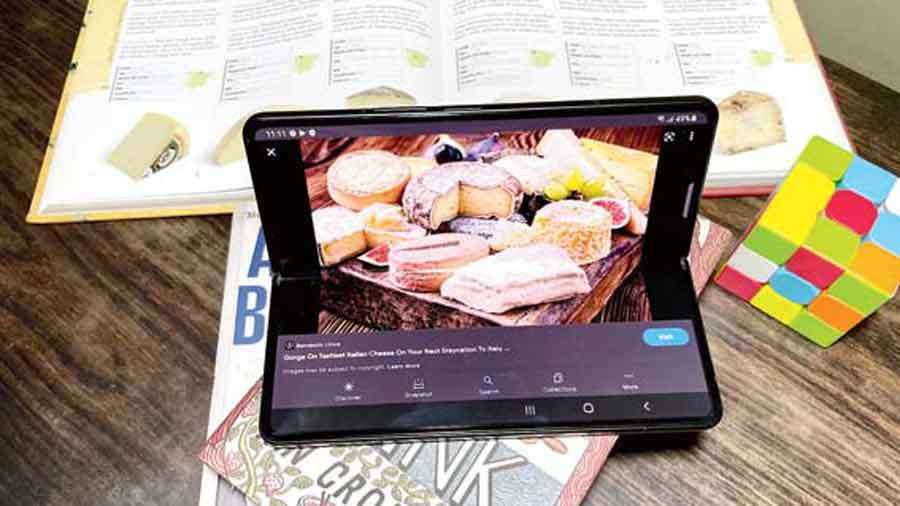Literally, every phone company is vying for a canvas to say how good it is but all of them are black slabs which do one or two extra tricks than the one you saw two minutes ago. Samsung has managed to break the trend to make phones exciting with the Galaxy Z Fold3 5G, which we reviewed a few weeks ago and you already know that it can do all the things you are used to, including outstanding photography.
But Samsung is probably not looking at selling the Fold3 to someone who can make do with a Galaxy S phone, which is a flagship series.
The South Korean company is looking at enhancing productivity, meaning that the device should allow you to get work done your way at office or at home… or even in between. After the initial review, we spent the last few weeks using the Fold3 for daily usage, which involves doing almost everything — completing a PowerPoint presentation to editing simple videos on Canva. And tell you what: Leave the tablet, pick up the Fold3 5G. Here are a few ways you can change the way you work so that you are not tied down by devices. (We will not get into the quality of cameras, which has been covered in the review.)
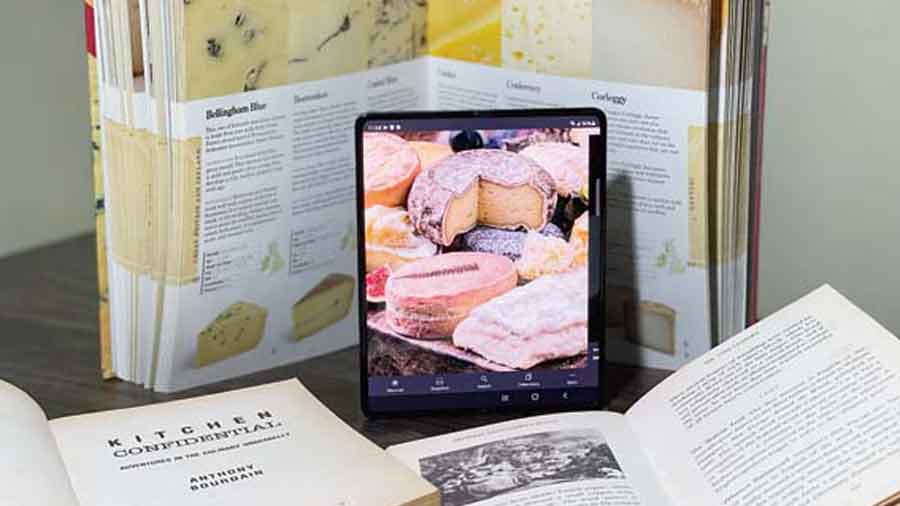
Once in flex mode, there are many possibilities when it comes to working with multiple apps The Telegraph
Have two home screens
Folded, the device becomes just like the flagship phone in your hand. And on a phone you do the usual tasks — check messages, call, take photos, browse, watch videos and so on. You can customise the outside home screen with these apps. On the bigger unfolded screen, you will obviously use things like Microsoft Office, Canva, Slack and so on. Customise that screen accordingly, so when you unfold, you know the apps that await you.
Take advantage of the edge panel
Those who are familiar with the Galaxy Note, already know about the edge panel, which is a super-helpful feature that has all your favourite apps that can be launched with a touch. You can do the same here by swiping in the tab on the right of the screen for easy access. Now you can drag and drop additional apps, and work on three apps simultaneously. In way of example, in flex mode you can click and pull over a presentation while the upper half of the screen can be used for a video call and then use a third tab to see your appointments.
At the same time, save your favourite app pairings. Usually we end up using two-three apps during office work. You can pair them and save it on the edge, allowing you to easily access them together with a single swipe or touch.
Don’t forget the S Pen
The S Pen, which is a constant with the Note, has arrived on the Fold. It only means happy days ahead. First, do not use the S Pen that you may have lying around the house because that doesn’t have a retractable nib. The screen is delicate but the old S Pens can damage it. Buy one separately and see the magic. Take notes during a video call, easily annotate a PDF, and then take advantage of tools like smart select to translate and magnify.
Capture and view
Instead of talking about the quality of photographs, here’s a productivity feature. While taking photos of colleagues, they usually end up with the meh look on their faces, making you repeat the task again and again. You can use capture and view, which allows you to see takes one and two besides the live picture on the big-screen viewfinder. You can even activate the cover display to allow the subject to show your effort.
Drag, drop and voila
This is a particularly helpful feature, especially if you have to make changes to a presentation at the last minute. Say, you have been mailed a slide minutes before a presentation, fret not. You can simply drag and drop the same on the Fold without breaking into a sweat. It’s just like how you work on the PC.
Optimised apps
Probably my favourite feature. You maybe aware of how Instagram worked on earlier Folds — pathetically. It just didn’t conform to the squarish ratio and ended up looking odd. And Google is not doing much to help the cause. Anyway, Samsung has your back. Go to the labs section in settings. There is the ability to force apps to fit the square aspect ratio of the screen. So tap on customise app aspect ratio. Once done, Instagram will fit the screen perfectly (the feature spoils the user). Yes, some apps are not going to accept the diktat of lab settings but most of them fall in line.
Go from tablet to PC
Enter DeX. Connect your phone to your smart monitor wirelessly. For a productivity experience, use your phone as a touchpad or connect a mouse and keyboard via Bluetooth to keep the Z Fold3 free for other activities.