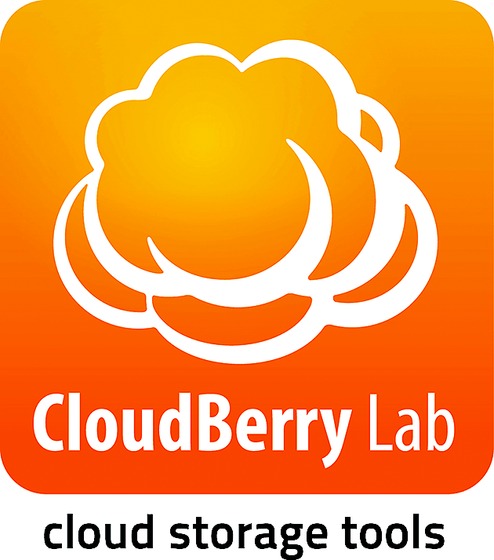I often get phone calls from my friends asking for help with their computers. The other day, someone called because he was staring at a blue screen on his computer, often referred to as the Blue Screen of Death. Other problems include not being able to connect to the Internet, or the connection being too slow or the WiFi dropping the device repeatedly. Older friends often delete files by mistake and are in a quandary over it.
Most of these issues are related to incorrect or faulty configuration, or there is a virus or malware in the system. Sometimes, it can be due to a simple reason such as a locked router or a cable that has become unplugged. Rebooting the router or the computer can solve many such problems.
Most people are computer illiterate and feel lost, and this is especially true of your elderly parents who live far away from you. Instead of giving instructions, it is often easier to take over their computer, share the screen and do the fixes by yourself. This is where CloudBerry Remote Assistance comes in.
CloudBerry Remote Assistance is a software for remote control and desktop sharing and works on Windows. It is designed to access and control a remote desktop or PC over the Internet. It is simple, quick and secure, and stands apart from the rest of its breed.
First, download the free CloudBerry Remote Assistant from www.cloudberrylab.com/remote- assistant.aspx. You also have to download the tool in the computer you are about to fix or ask for assistance. This is called mutual download. One of the computers will be called the source and the other known as the target.
Launch the program and you will get a little window, one side of which says Allow Remote Control, with an ID and a password. The other is Control Remote Computer. To connect to a remote computer, fill in the ID and password, which the other person will have to share with you. Then hit the connect button. And you are done.
As soon you connect, the remote computer must allow the connection. That person should tick the prompt for incoming connection so that no one can just connect to his computer unless he explicitly allows him or her to do so. The person is asked if he or she wants them to view only or get full control of the computer.
If you are giving someone total access to your computer, I am sure the first concern you will have is security. This is where CloudBerry scores over other remote assistants. It has been concentrating on making the connection so secure that there is no intrusion. All connections established through it are end-to-end encrypted using SSL-encryption so the data that is shared is protected. You can change the encryption settings to your requirements.
You can generate an encryption key, which you share mutually. Using the key is a one-time process and does not need to be done again and again. This will ensure that all sessions are encrypted. All one needs to do is copy and paste the key into the required space.
By default, the tool is unencrypted. You need to click on the open padlock symbol to allow encryption.
If you are giving a friend or your family guidance, then the voice chat feature becomes extremely useful. You can even chat by text. There is also the ability to create an invitation link. This way, you need not share your user ID and password every time.
The CloudBerry Remote Assistant is currently running in beta and is available absolutely free of charge.
Send in your computer-related problems to askdoss@abpmail. com with TechTonic as the subject line