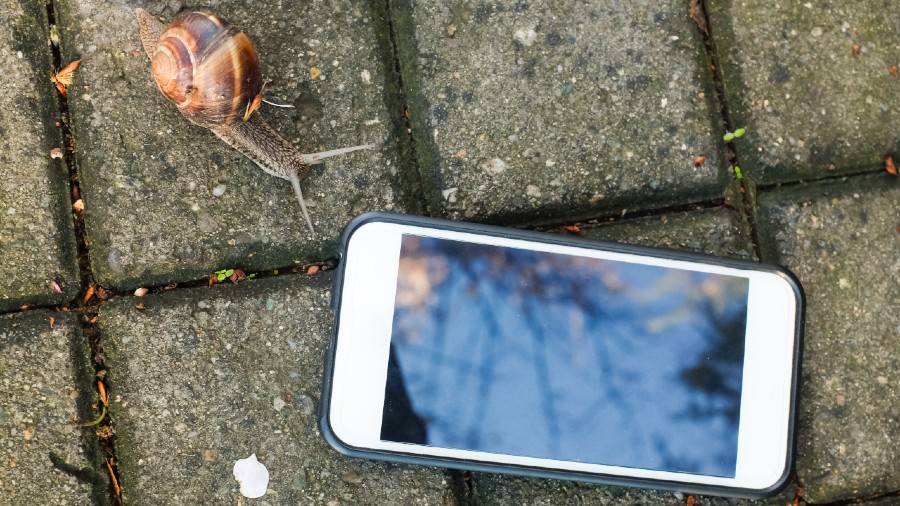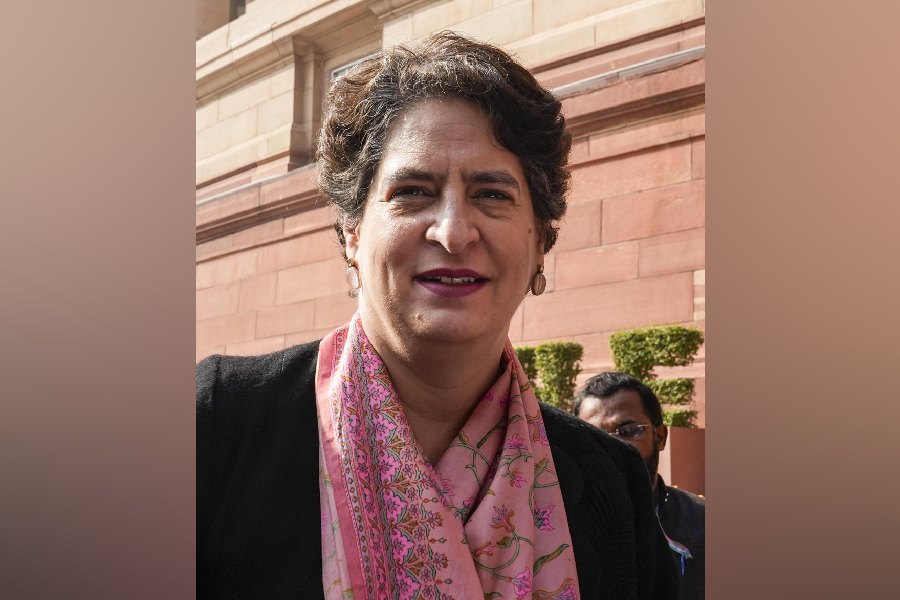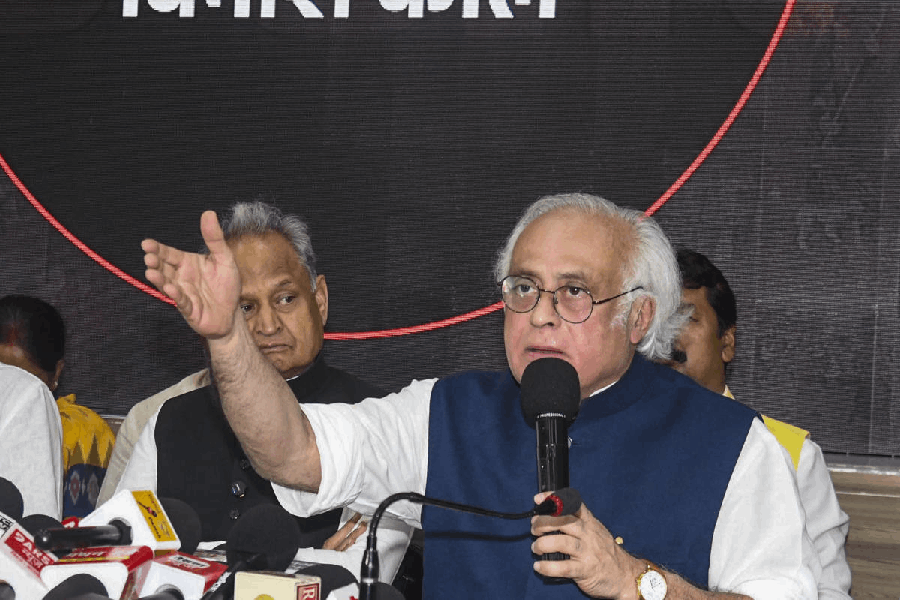iOS devices have a well-publicised built-in app to track a lost phone with Find My iPhone, but very few users know how to trace a stolen or misplaced Android phone.
Android users will first have to enable Find My Device. Go to Settings—Google, scroll down and tap on Security. The first entry is Find My Device. Tap on it and turn it on. It may be turned off on certain phones.
Below it, you will find three options: Find My Device, Web and Google. The function of Find My Device is to let you locate your device remotely. It also helps you to protect your data if your device is lost.
If you do not have the Google Find My Device app, you have to download it from the Play Store. Search for “Android device manager” or “Google find my device”. Both searches will lead you to the correct app by Google to find your lost phone.
When you open the app you will find an interface that is like Google Maps. For it to work, make sure Location is turned on in Settings—Location. Your device will be pinpointed on the map.
You will get three options: Play Sound, Secure Device and Erase Device. Erase is greyed out because you cannot use it from the same device. You can erase it either from the web or from another device.
To locate your device using the web interface, just go to https://www.google.com/android/find. You will be asked to sign in with your Google account. The name of your device will be shown on the left. You can choose to “Play Sound”. It will make the device ring for five minutes, even if it is set to silent.
You can click on “Secure Device” to lock your phone and sign out of your Google account. You can also choose to display a message or phone number on the Lock Screen. You can still locate the device after it is locked.
“Erase Device” will delete all content from the phone. You will need to sign in for this again. After your device has been erased you will never be able to locate it.
Anti-theft apps
Cerberus: Many third-party apps work well as anti-theft applications. Of all the anti-theft apps, Cerberus rules the roost. Cerberus is a paid app.
Like the mythological three-headed dog that guards the gates of Hades, Cerberus protects your device through three ways: remote control through the website https://www.cerberusapp.com, remote control via SMS to another phone and automatic alerts.
It works so surreptitiously that Google has removed it from the Play Store. Download it directly from the official website, and then sideload the app onto your device. If a thief tries to uninstal Cerberus the app, does not allow that. It can even fake a shutdown. Any thief will first change the SIM.
Cerberus is ready for that. The original SIM number is stored as an authorised SIM. If it is not the same, the application will send the information of the new SIM and device location to the registered mobile numbers.
McAfee Mobile Security: Did you know that McAfee, the anti-virus app, also has anti-theft features? It has device lock security. If someone enters the wrong PIN three times, the device locks itself. It also has a “Find My Phone” feature where you can locate your phone on a map. It includes step-by-step location tracking. The best part is the thief-cam, which can take a photo of the thief.
Prey: This app is great for locating lost phones, laptops and tablets. All devices are managed under a single account. It allows geofencing and tracking of your device through GPS.
Phone Anti-Theft Alarm: You could try out this app. This is how it works — it startles anyone who is trying to pick your phone from your pocket! All three apps are available in the Play Store.
Send in your problems to askdoss2020@gmail.com with TechTonic as the subject line