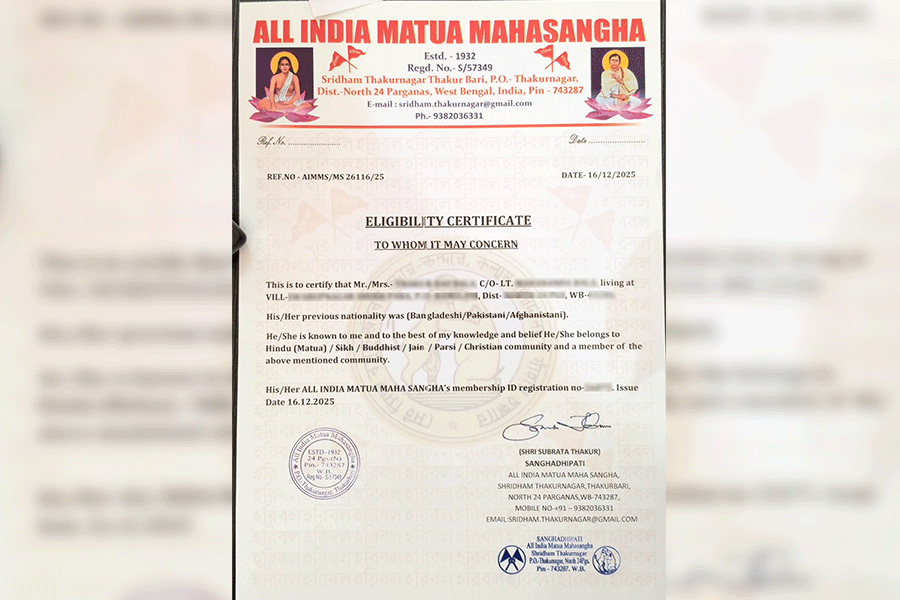Need to fill out a form, scan a receipt or sign a permission slip? If the task involves a PDF file, you can do it all with built-in tools on your phone or tablet without having to print things out on paper first. (PDF, short for portable document format, was first developed by Adobe Systems decades ago and has become a common file type across operating systems.)
In last month’s iOS 26 software update for the iPhone and the iPad, Apple added new options for handling PDF files with an app called Preview. Likewise, Google has its own PDF-related tools for Android users.
Here’s a quick overview.
iOS
Mac users may recognise Apple’s “new” Preview app for the iPhone and the iPad as their standard computer utility software for images and PDF files. Both editions share many features.
When you open the app on your phone or tablet, you see buttons labelled New Document and Scan Documents. New Document is primarily used for pasting in images you’ve copied from elsewhere or creating a canvas for drawing with the iOS Markup tools.
You can export documents from Pages and other word processing apps as PDF files, but when you want to create a digital copy of a printed document, tap Preview’s Scan Documents button. The Camera app opens, ready to capture an image of whatever you wish to scan. On-screen tools let you crop and rotate the image before you save it as a PDF to your device’s Files app or to your iCloud drive. (The iOS Notes app can also scan and save files.)
In Preview, you can annotate PDF files and images with handwritten notes, signatures and other scribbles using the Markup tools. Tap the pen icon in the toolbar to open the Markup toolbar, and the plus icon for a menu of options, including adding an electronic signature.
To highlight, underline or strike out text in a PDF, select the words you want to annotate and tap Highlight from the pop-up menu.
If you have a PDF form with editable text fields, you can fill them out right on your device and send it back as an email reply. Open the PDF in Preview and tap the second icon from the left in the toolbar. This highlights the text fields you can now fill in by typing or using the Autofill function.
Preview’s main screen displays files stored on your device or on iCloud. Tap the Recents, Shared or Browse icon in the toolbar to look around, or tap the magnifying glass icon to search for a file by name. (When a file is open, tap the magnifying glass icon to search for specific words in the document.)
To copy text pictured in photos, tap the square Live Text icon on the screen to select and copy it all. Paste the words into a document to save yourself the retyping.
To rename or password- protect files, tap the arrow next to the file name on an open document and choose an option from the menu.
Android
Google Docs can save documents in the PDF format, and the company has included a scanning option for printed documents with its Google Drive software for Android and iOS for years. Open the Drive app, tap the Camera (or +) icon and snap an image of the document you want to save.
Google’s Files app for Android can also create and store PDF documents. To scan a document with the Files app, tap the tiny document icon and use the phone’s camera to capture the image, which you can edit and save, or send along to someone else.
To add information to emailed PDF forms that have editable text fields, save the file to Google Drive and then reopen it with the Google Drive app. Tap the pencil icon on the right side of the screen and select Form Filling. When finished, tap Save (or Save As, to make a copy) and attach the completed form to an email reply.
The Google Files app includes tools for highlighting and annotating PDF documents and images. Open a PDF and tap the pencil icon to reveal a toolbar at the bottom of the screen with icons for digitally highlighting a passage of text or writing notes on the document. In Google Drive, tap the pencil and then Annotation to get the same toolbar.
Granted, working with documents is easier on bigger screens but if you need to take care of something right away, you have options.
NYTNS