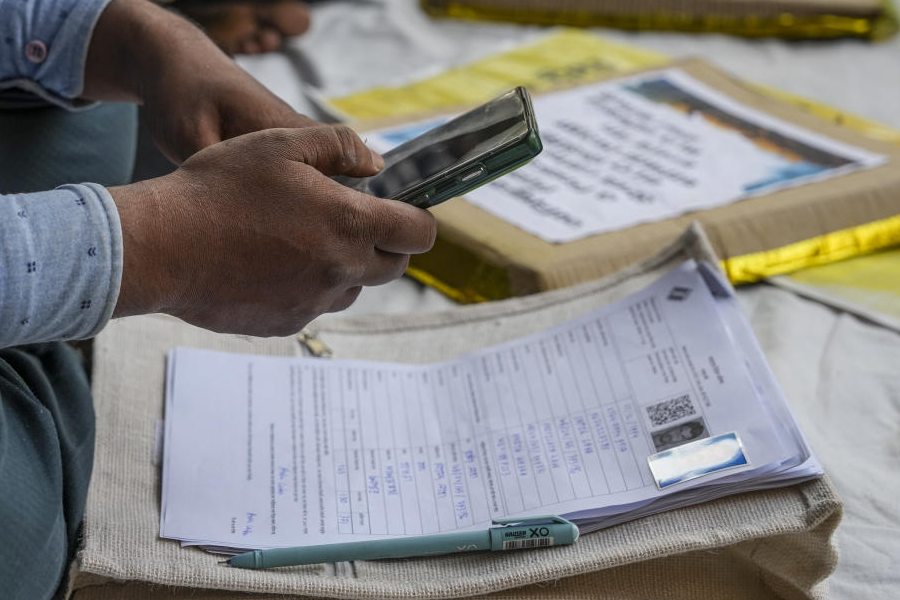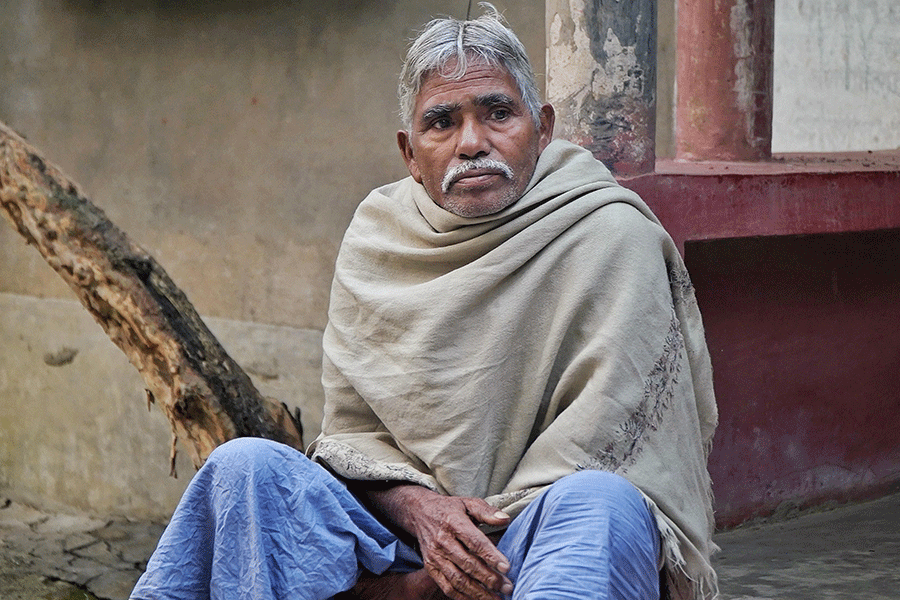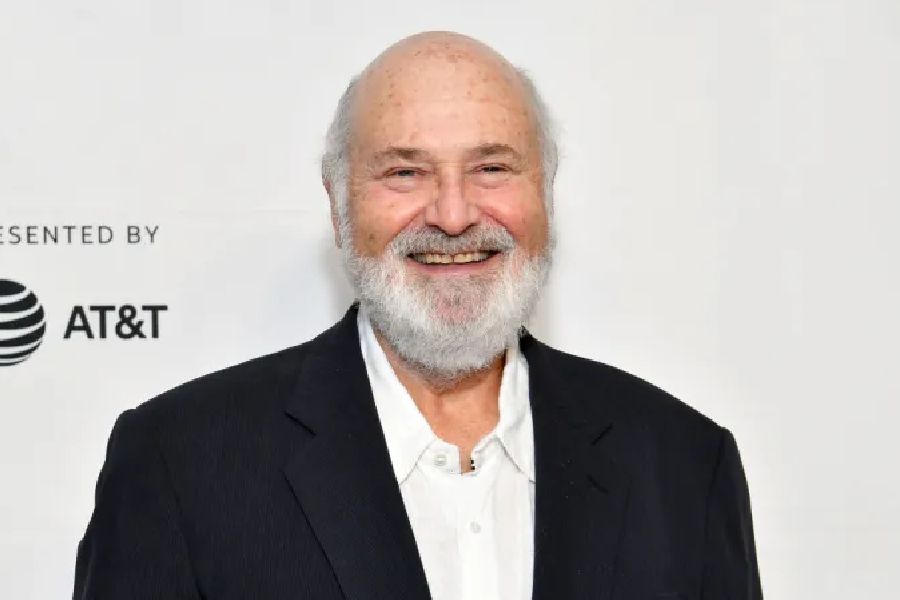Have you been spending too many hours on your social feeds feeling anxious, combative or just plain unproductive? Just as limiting exposure to social media has been recommended for children’s mental health, many adults may also benefit.
Even if you aren’t ready for a full digital detox, small adjustments can help you make time for other activities. And if you’ve decided it’s time to move on, see what you can take with you before you close your accounts. Here’s a quick guide.
Set Limits
Social media platforms offer good reasons to stick around, like connecting far-flung family members or providing an online community. If you want to keep using them, but in moderation, the phone’s settings can help.
First, try controlling any notifications from social apps. On an iPhone or iPad, open the Settings icon, tap Notifications and scroll down in the app list to silence selected apps. In the Settings menu of a phone running Android 15, tap Notifications and then App Notifications to get to the controls.
If you’d prefer to mute notifications for specific periods (like work hours), use the phone’s “focus” mode settings or Do Not Disturb feature. In iOS 18, select Settings and then Focus to get to the controls. In Android 15, go to Settings and scroll down to Digital Wellbeing & Parental Controls to get to the options for Focus Mode and Do Not Disturb.
Apple and Google also include controls for rationing time on apps. In the iOS 18 settings, select Screen Time, select App & Website Activity and enable it and then tap App Limits. In Android 15’s Digital Wellbeing settings, tap the circular chart at the top of the screen and then select the apps from the list below to set your restrictions.
Remove Temptation
If limiting notifications or setting timers is not doing the job, take it a step farther: delete the app from your phone. Deleting the app does not delete your social account. However, it forces you to check your feeds on a different device, like a laptop or tablet that stays at home.
To delete an app from an iPhone or iPad, press and hold its home-screen icon, select Remove App and then Delete App. Uninstalling apps on an Android phone can vary with the hardware and software version, but in Android 13 and later, open the Google Play Store, tap your profile icon in the upper-right corner, choose Manage Apps & Devices and tap Manage. On some phones, you can also drag an app icon to the top of the screen and drop it on the Uninstall option.
Take a Break
Most social media platforms allow you to take a temporary hiatus by deactivating your account. That basically hides your profile from view until you log back in to reactivate it. The steps vary by platform, but you typically start the process in your account settings area. Check the platform’s support section for specific instructions.
If you decide to deactivate, check the social media company’s policy. Some platforms, like X and Snapchat, provide a 30-day period of deactivation before the account is automatically deleted forever. Others, including Facebook, BlueSky, YouTube and TikTok, don’t put a time limit on your return. Deactivating an Instagram account also puts your Threads account on ice.
Quit for Good
Deleting your account is a permanent departure from the platform. The delete option is usually in the same area of the settings as the deactivation controls.
If you decide to delete, all the content you’ve posted on the platform will disappear, but many sites will let you download an archive of your posts. Look for a “Download your information” or “Download your data” option in your account settings.
Facebook, Instagram, X, Snapchat and TikTok have instructions on their support pages. Google’s help site for YouTube has a guide for downloading videos you’ve uploaded to your channel, and you can also snag those clips using the Google Takeout tool.
Depending on how much content you have posted, it may take a few days after you request your data to receive the link to download your archive. Some sites, like TikTok, provide only links to your videos instead of the actual files themselves.
Once your data download is complete and you’ve checked over the files, follow the platform’s guide for permanently deleting your account. Before departure, some people post their contact information for connecting elsewhere — and continuing the conversation.
NYTNS