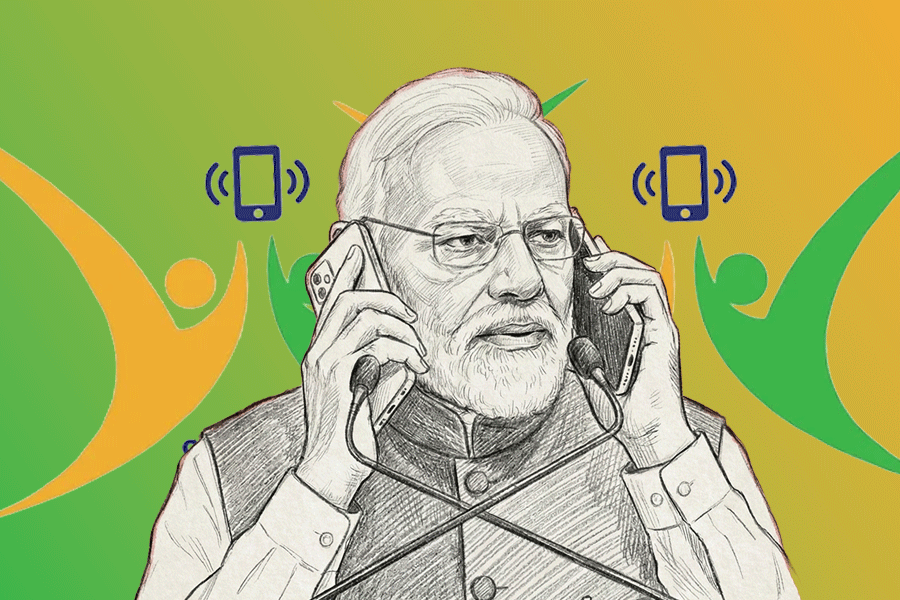Apple has made its Notes app so versatile that you will be surprised at the things it can do. It has become the coolest utility on the iPhone, iPad and Mac for taking notes, scanning and filing important documents.
Attachments
Attachments are no longer on the right-hand top. It has been replaced by the three dots or ellipsis. Click on them and voila, the “View attachments” message pops up. To scan a document, press the camera icon on a note to get a perfect scan.
Pin it to the top
Do you find it irksome to wade through all the notes you have kept over the years? You literally had to sift through tons of notes to find just the one you are looking for. Apple has heard your prayers. The notes you know you need frequently can now be pinned to the top. Swipe to the right and hit the pin icon.
On a Mac, you can right-click and then click on Pin Note. Tired of switching back and forth from window to window while researching something? Double click on Notes on a Mac to open it. At the top, under the Window menu, you will find the Float on
Top option. Click on it to keep that note on top of all other open windows.
Customise your notes
If you are using an Apple pencil for writing, you may not like to write on a blank sheet of digital paper. If you want a grid of lined paper to write on, hit the share button. A small tab pops up from the bottom saying Lines and Grids. Tap on it and the menu for changing the line of grid-style will open. Simply select your preferred design.
Notes shortcut
You can add a Notes shortcut to the Control Centre. Go to Settings— Control Centre then tap on Customise Controls. On the Customise page, under “Add and organise the controls to appear in Control Centre”, the ones you already have will appear under “Include” and will have a minus sign at the side. The ones you do not have will appear below and will have a plus sign next to it. Scroll down till you find Notes and tap and add it to the “Include” list. Your Notes shortcut will now appear in the Control Centre.
Pull down the Control Centre and deep press the Notes icon. A menu will open from which you can choose any Notes style or action. This is actually great because it allows you to scan documents or make a checklist on the fly. The biggest boon is that it allows you to create a note on a locked screen. Or you could tell Siri to create a new note.
Lock your notes
If you keep sensitive data on your Notes, you can now password-protect them to keep them secure and private. Launch Notes. Tap on an existing note or type a new note. Tap on the Share button on the top right. The usual menu of people you frequently send messages to will appear along with the app you send them with. Below that is another menu that says Copy, Add Participants, Pin Note, Lock Note, etc. Tap Lock Note. Enter a password when asked and enter it again to verify. Add a hint as it is required. You can delete the lock by following the same process.
What happens if you forget the password? If you have kept your face recognition on then you don’t have to worry. You can also reset your password. Head over to Settings—Notes—Password—Password reset. You will be asked to fill in your Apple ID password. Once done, you can reset your password.
Searching and sharing
Search has become more powerful. By default, your search result is listed by date edited, date created, and title. Search can now recognise images in your notes. It can also detect text in scanned documents. This is especially useful if you have kept a scanned receipt. You can share a note and ask people to collaborate on it.
The Notes app comes with complete editing tools. You could share notes in a view-only state so that nobody can make any changes. Try out these tricks in Notes. You will love them. Wish they would add a wordcount button.