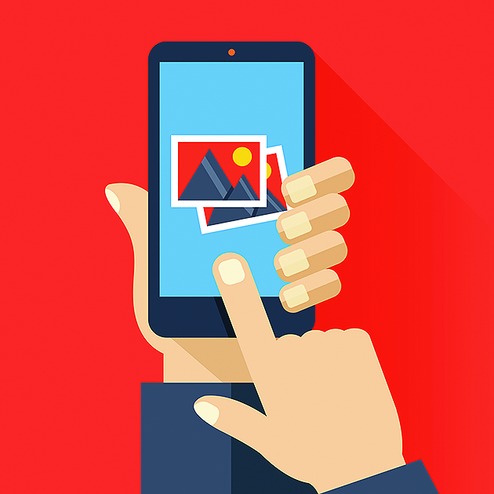I always take a photo of any important document I come across and keep it in my gallery for future reference. Moreover, half the fun of having an iPhone is the camera, which has turned me into an enthusiastic photographer. The result is that my camera gallery becomes so messy with photos that quite often I am unable to locate the important documents when I need them. With a few simple steps, I was able to reorganise my photo library. I am going to share this with you.
Your iOS device not only has a fantastic camera but also a photo gallery app that does all the preliminary organisation of photos for you. Tap the gallery app and you can see the different parts of the app arranged at the bottom. The Photos contain all the photos you have taken with your camera. They are geo-tagged and arranged according to date. The second part is Memories, which arranges your photos into significant dates and locations. You can search here quickly by typing the date or place in the search icon. The third is the Shared part that contains all the photos you have shared or others have shared with you using iCloud. Note that even when you delete photos from your camera roll, they remain in the Shared section if you have shared them.
Finally, Album shows all your folders like Favourite memories, People, Places, Videos, Selfies, Screenshots, WhatsApp pictures and more. Tap the plus sign at the top and you can create your own folders. Give your folder a name and location so that you can quickly find whatever you are looking for. Tap the heart icon at the bottom of the photo and it will be added to the Favourite memories. Now you know where to keep that photo of the important document so that you can easily find it.
When you take a photo or multiple photos of the same subject immediately decide which to keep and which to discard. Once you start critiquing yourself, believe me, you will become a better photographer. A free app called HashPhotos can help you in this. It will scan your photos and find the duplicates for you. You can even make animated GIFs with this app.
Nevertheless, one grouse you will always have with your iPhone is its limited expandable storage. To work around this, you can store all your photos in iCloud. But don't put all your eggs in one basket. iCloud offers you 5GB of free space and you can buy more space by paying a nominal amount. In this sense, space is unlimited provided you pay for it. You can back up your photos using other cloud services such as Google Photos or even Dropbox. You can also back up your photos to your computer. All you need to do is connect your device with a USB cable and copy the photos.
To avoid the dreaded "Storage full" message, once you have turned on iCloud Photo Library, choose to Optimise iPhone Storage. This will upload full-size photos to iCloud and keeps smaller versions on your iPhone.
Did you know that when you delete any photo in your iOS device, it remains in the trash for 40 days before it is removed permanently? So you do have a window to recover any photos you have mistakenly deleted.
Removing photos can be a bit of a bother. Once you remove them from your phone, they are removed from iCloud as well as all other synced devices you may have. In order to remove them from your iPhone but keep them in iCloud, you need to disable iCloud Photo Library from Settings. You then have to manually back up all the photos that you wish to keep or use iTunes to control the files you want to be synced. Some applications like Yahoo's Flickr and Microsoft's OneDrive moves your photos only one way, from your phone to cloud storage. This can be of help too.