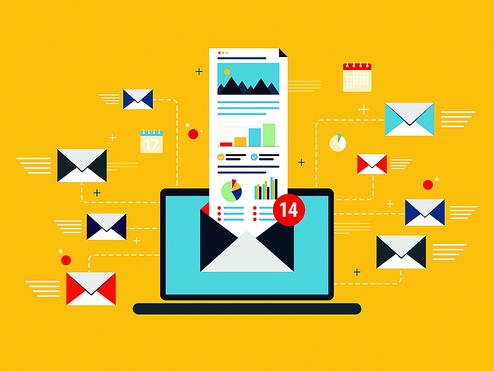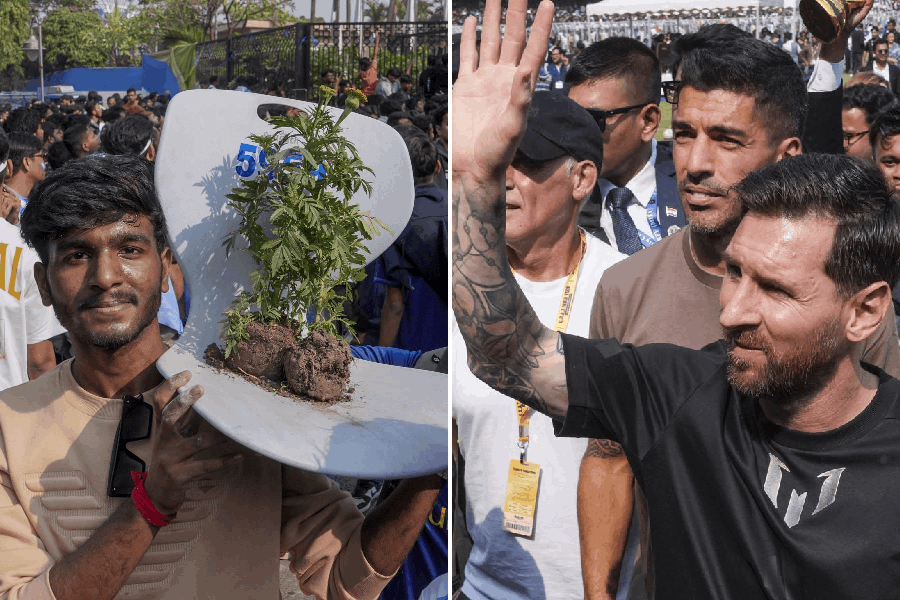Is your inbox so inundated with email that looking for important mail from family, bank, mutual funds, or work is a time-consuming feat? Google has a cool way to easily organise your email in Gmail by using a few hacks.
First, make sure to prioritise your inbox. This can be done in Settings-Configure inbox. Your emails will automatically be split into different sections. Next, set up filters. A filter is a process of organising your emails following certain criteria. Such as, you could have a filter for Facebook notifications, newsletters or emails from family, friends, your investments or work. Setting up filters is a breeze.
In your Gmail inbox, click on the down arrow on the right side of the search box. In the drop-down window enter some specific search criteria such as From, To, Subject, Has the words, Doesn't have the words, File size and Date. You can group your emails accordingly. Once you fill this in, click on the "create filters with this search link" at the bottom right of the window and your filter is created. Alternatively, you select a mail and then click on the "More" button above the message. Click on "filter messages such as these". You can choose what you would like the filter to do - label the mail, archive, delete, add a star, automatically forward or mute such messages.
That brings us to "Labels". In Gmail, there are no folders; you call them Labels. All messages are saved in All Mail. Your inbox, starred messages, drafts and everything else are just "views" or subsets of All Mail. Therefore, when you add a star to a message or label it, it does not disappear from your All Mail. Labels act like folders but are more than folders. The difference being you can add more than one label to a message. This process sorts out your messages and then you can get rid of all the promotional emails and messages you don't need by deleting them in the normal way once they are segregated. You will find that using Labels is a most efficient way of getting rid of your inbox clutter.
Creating a Label is a cinch. Select a message. Click on the Label button at the top. Click the box next to each Label you want to add or create a new Label. If you want to add the same Label to multiple messages then select those messages and then click on Label.
Clicking on the "Move to" icon means that you will move your mail to a folder. "Label" means you are adding a tag to it. You can have sub-labels and you can colour code your labels. When you create a label it will appear like a folder on the column on the left. Click the down arrow next to your label. Here you will be able to colour code your labels. By clicking the down arrow, you can edit your labels or you can even delete a label. But you cannot delete Gmail's own labels such as Promotions and Social.
I find the default Conversation View in messages that have several replies very confusing. I turned it off by going to Settings-General.
You can also use some useful apps to further the help given by Gmail. Apps such as Unroll.me helps you to unclutter your inbox by swiping left to unsubscribe, up to roll up and right to keep. Or use a paid service like SaneBox that looks after the archiving and muting of emails. Try it for free first by going to www.sanebox.com.
Send in your computer-related problems to askdoss@abpmail.com with TechTonic as the subject line