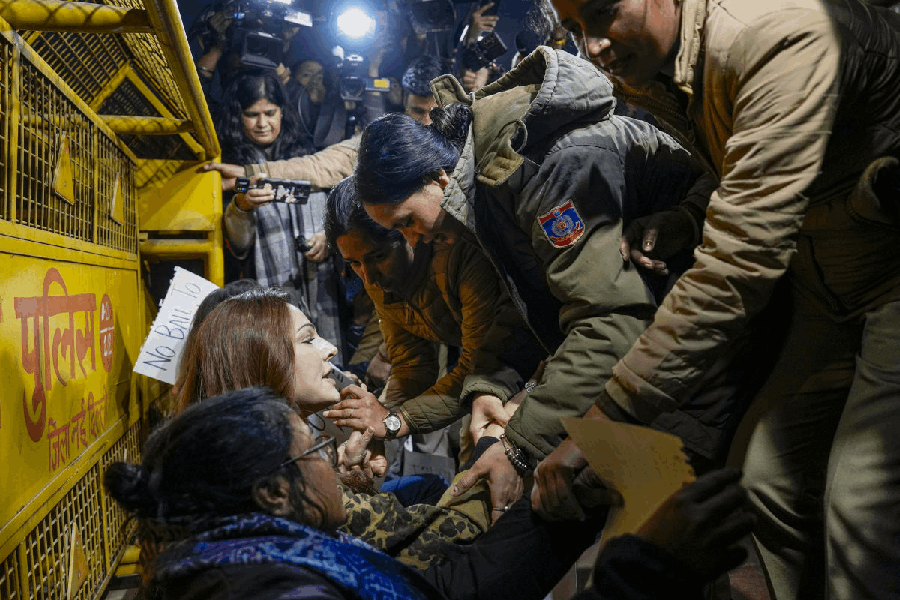|
When Windows 8 was launched it sparked off a wave of complaints. Microsoft has tried to address the problems in Windows 8.1 with major improvements for keyboard and mouse users.
Anyone using Windows 8 can upgrade to a preview version of Windows 8.1 for free. But remember, it is not the final version and is not yet free of bugs. So do not instal Windows 8.1 on your main computer. It is best kept to computers that you can experiment with or on virtual machines. Virtual machines allow you to run other operating systems within your current one with the help of software.
If you upgrade your Windows to 8.1 you will only be able go back to Windows 8 by completely reinstalling your operating system from a disk or from a recovery drive. You cannot uninstall Windows 8.1 preview. So be careful.
If you are using Windows 7 you can download the .iso file for Windows 8.1 from http://windows. microsoft.com/en-us/windows-8/ preview-iso. This file must then be converted into an installable file stored in a DVD or a USB stick. The easiest way to convert an .iso file to a DVD is to use Windows Disc Image Burner. On PCs running Windows XP or Windows Vista, a third-party program will be required to convert an .iso file into an installable file stored in a DVD.
If you are on Windows 8, go to http://windows.microsoft.com/ en-us/windows-8/preview-download. Click the Get the Update button and run the small program. This program will make Windows 8.1 available from the Windows Store.
Log in to Windows after the update is completed and you will see a few screens asking you for settings, and one for SkyDrive. Microsoft’s online storage has been well integrated into the update.
Windows 8.1 puts back the Start button on the desktop and lets you boot to the desktop. You can now disable the hot corners for the app switcher and charms bar. The new Start button just opens the Start screen, but you can set the Start screen to use your preferred desktop background. You can also set the All Apps view to automatically open at the Start screen and place your desktop apps first in the list. This way you never even have to see the irritating live tiles. All this is configurable from the Taskbar and Navigation properties. The right-click menu now has shut down and restart options. The traditional Start menu still works with Windows 8.1.
You can now view two of your preferred applications with Snap, which splits your screen. You can also Snap up to four applications. This is useful if you have a large monitor.
SkyDrive is more integrated in Windows 8.1. SkyDrive no longer syncs all your files in the cloud to your PC. This is good for computers without too much disk space if you have a lot of files in the cloud on SkyDrive. You still get access to these files and you can make certain files available offline.
The big improvement is in Internet Explorer 11. You can sync your tabs across Windows 8.1 and your Windows Phone. You can now open more than 10 tabs at once. Websites pinned to your Start screen can function as live tiles. Internet Explorer 11 now loads websites with 3D graphics much faster.
The Windows Store and Xbox Music now have interfaces that are much better. Microsoft has also added Alarms, Calculator, Sound Recorder, Health & Fitness, and Food and Drink apps. Skype will replace the Messaging app. There is also a Help app for new users to come to grips with Windows 8.1. This will start working when the final version of is released later this year.
Windows 8.1 also includes native support for 3D printers and Intel’s Miracast wireless display streaming. This is Microsoft’s answer to Apple’s AirPlay.
If you want to try out Windows 8.1, I suggest you use a virtual machine. Use VirtualBox, a great, open-source application that runs on Windows, Mac OS X, and Linux and is free. It is available from www.virtualbox.org.
Appcorner: For self-learning apps, such as Shankar Mahadevan Academy, on Windows 8, check out www.telegraphindia.com/knowhow/bitsnbytes/appcorner.
Send in your computer-related problems to askdoss@abpmail.com with bits&bytes as the subject line