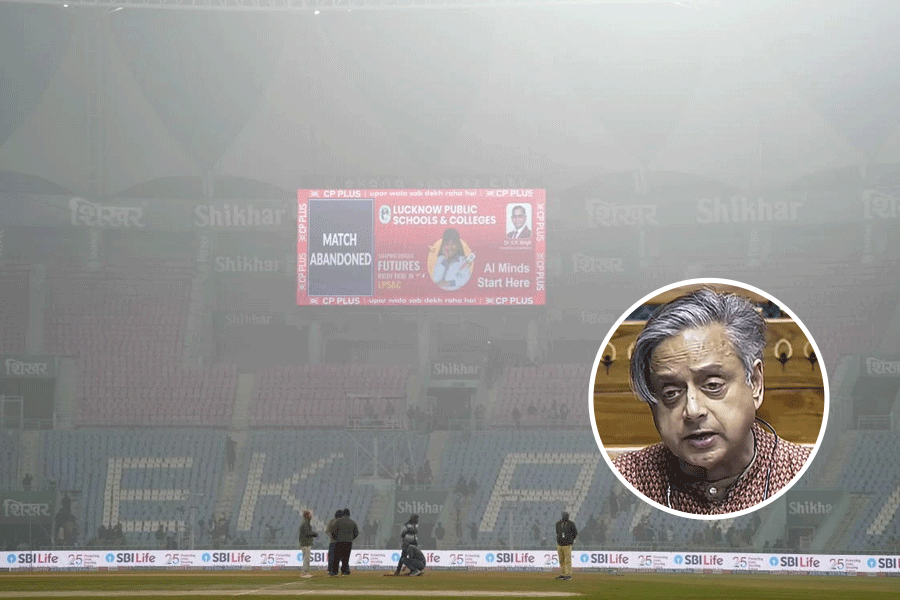Old people may not have nimble fingers but it does not mean they can’t use smartphones. Of all smartphones, the iPhone is the most user-friendly for the elderly. Here are two that deserve consideration and also do not cost an arm and a leg.
iPhone SE (2020): You can buy the new iPhone SE for less than Rs 32,000 online. It is quite small and comfortable to hold. It performs well and will be good for another five or more major updates to the iOS. That means it can last you for over five years. It is fast enough for checking emails, social media and making FaceTime calls with its A13 Bionic chip.
iPhone XR: If you want a larger phone and would not mind spending around Rs 42,000 then iPhone XR may be your choice. The processor is a little behind with an A12 Bionic chip instead of the current A14 used in iPhone 12. But again, the plus point is that it will still get several years of iOS software updates. It has Face ID that could work around arthritic fingers.
Whichever iPhone you choose, make these tweaks so that life is a little easier.
Favourite contacts: Add your important contacts to the favourite list so that you can phone them with a tap. Open the green Phone app and select Favourites from the bottom bar. It is the star icon to the extreme left. Tap the plus sign on the top left corner to bring up your contacts list and add the person you frequently call. Repeat for each favourite contact.
If you want to remove a favourite, contact swipe left on the name and delete.
Emergency SOS: It is important to set up emergency numbers on your phone. For this, go to Settings—Emergency SOS. Look for “Edit Emergency Contacts in Health”. Under Medical ID set up your emergency contacts. Fill up everything else on this page such as age, blood type, medical conditions and allergies that you may have.
Go back to Settings— Emergency SOS. Turn on Call with Side Button and Auto Call. You can long-press the side button or rapidly press and release it five times to send an SOS to your emergency contacts.
Speak Selection: Reading long articles sometimes tires your eyes. For your comfort, you could have your iPhone read aloud to you any text that you select.
Open Settings—Accessibility. Under Spoken Content put on Speak Selection and Speak Screen. Turn Speech Controller on. Long Press to Read all Content and Double Tap to Speak on Touch. Go back to the Spoken Content page and scroll down to the slider that controls the speaking rate. It should be in the middle if you want the normal speed of reading but if you want it slower, slide to the left.
Display Zoom: You can zoom text and other things by using this feature. Head to Settings—Display and Brightness. Scroll down to Display Zoom and tap on View. On the next page, tick Zoomed and then Set on the upper right-hand corner. Your phone will restart for the change to take place.
Increase text size: While still on Display and Brightness, scroll down to Text Size and tap on it. It takes you to a slider on the next page where you can set your preferred text size. Keeping it in the middle makes the text just the right size to read comfortably but if you want it larger you can slide to the right.
Ringer volume and LED flashes: Ensure your ringtone is loud and clear. To make the phone ring loudly, head to Settings—Sound and Haptics. Move the Ringer and Alert slider to maximum. Disable Change with Buttons. Now your ringtone will not be affected if you change the volume of your music. It is better to enable Vibrate on Ring and Vibrate on Silent.
For a better experience, turn on LED Flash for Alerts. This will flash your camera light for incoming alerts. Go to Settings—Accessibility—Audio/Visual. Press it and enable LED Flash for Alerts. You can choose to display it even when the phone is on silent mode.
Send in your problems to askdoss2020@gmail.com with TechTonic as the subject line