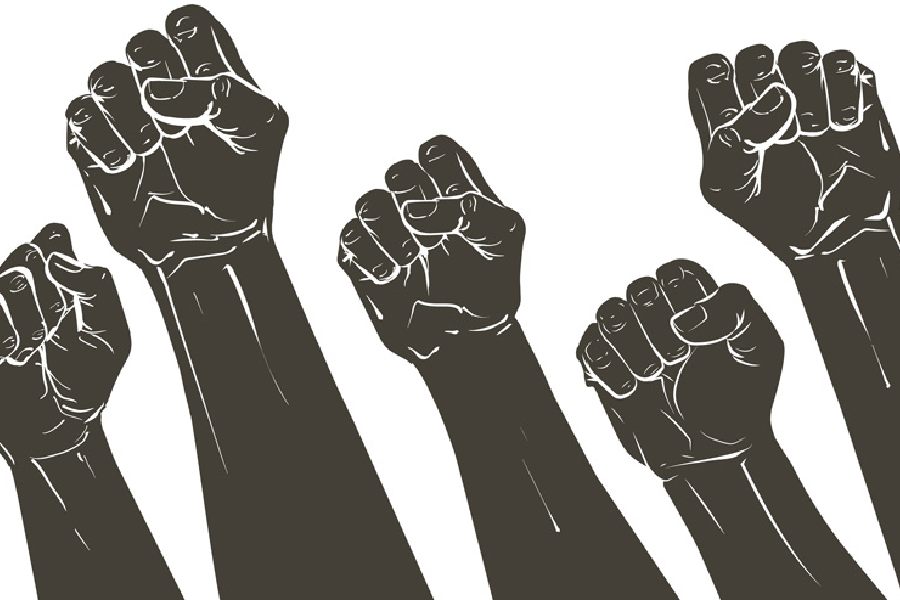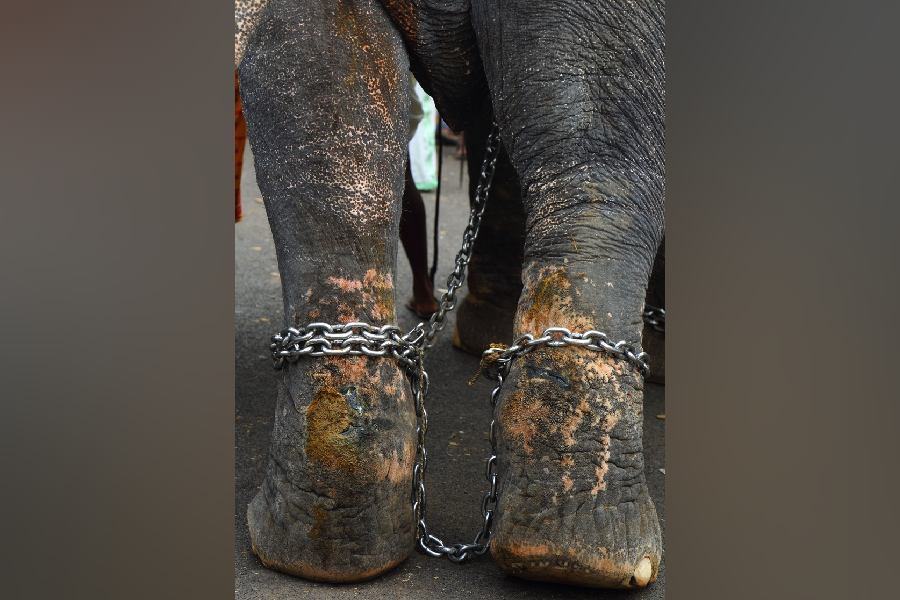Windows 10 is still relatively new and many are just beginning to get the hang of it. It is actually much easier to use and maintain compared to other versions of Windows.
Microsoft's new operating system is pretty fast, but as you load more and more programs, the computer takes a while to boot. If you updated your system recently and its sluggishness is bothering you, don't worry. There is a simple way to rectify this. All Windows programs like to add themselves to the operating system's startup process even if they are not required to do so. Windows 10 offers you a very clear and easy way to do this without the risk of disabling key Windows processes.
Right click on an empty area on the Taskbar at the bottom and select Task Manager to open it. Click the Startup tab and inspect the list of programs that are enabled to run during startup. If you find one that should not be there, right click on the name of the program and select Disable. If you are not sure about a program, click on 'Search online' before deleting it. With the Task Manager becoming smarter in Windows 10 you can now see in the 'Startup impact' column how much of an effect the program has on the booting time of the computer.
If you are on some other version of Windows, or even on Windows 10, there are free tools that can help you keep your computer in good shape. One of the best is CCleaner. It is great in Windows 7 for removing startup items. For all versions of Windows it can securely delete files and clear your browser and app cache, which piles up over time. The utility has recently been updated so that it works better with Microsoft's Edge browser and Firefox. CCleaner can be downloaded from www.piriform.com/ccleaner.
You must have heard horror stories about how a computer can get hacked and record every movement in your room with its camera. There is no such real threat on Windows 10 as long as you have got at least Windows Defender and the Windows Firewall turned on. But sometimes the webcam on your computer may be displaying more about you than you know.
You do not have to go about covering up the camera lens with stickers or physically disconnecting it. With Windows 10 there are specific options for your camera that make it easy to control the privacy settings. Go to Start to on your desktop and click on Settings. On the next dialog box, click on Privacy and then on Camera on the left. On the right you will find all the apps that have access to your camera. You just have to toggle the switch from on to off to disable the apps that you do not want the camera to use.
Windows users have always dreaded the Blue Screen of Death. It usually meant your computer or the operating system had crashed. In Windows 10, a black screen sometimes appears out of the blue. A corrupt user profile may sometimes lead to a black screen. If all you see is a black screen after logging in, press Control+Shift +Esc to launch Task Manager. Go to the Processes and Services tab, and look for any instances of RunOnce32.exe or RunOnce.exe. If you find any that are running, stop the process, cancel the application, or end the service. After that, click on File in the Task Manager window and select 'Run new task', type cmd and press Enter. At the command prompt, type shutdown -r -t 01. This will restart your computer.
Another solution is to restart your computer. At the sign-in screen, press Shift and click on the power button on the bottom right. Windows 10 will reboot and ask you to select an option. Choose Troubleshoot-Advanced Options and do a Startup Repair. This should fix the black screen problem.
Send in your computer-related problems to askdoss@abpmail.com with TechTonic as the subject line