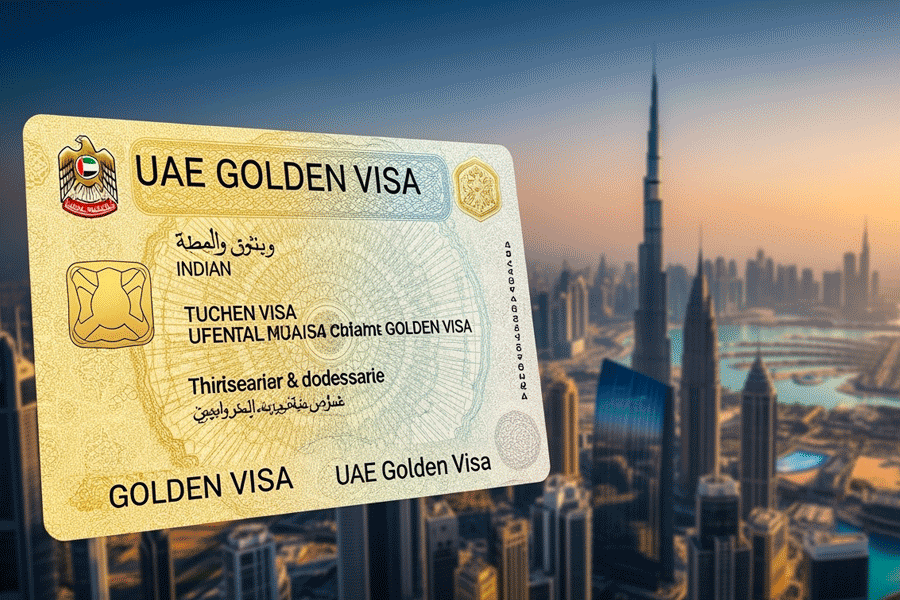|
Many of you are refusing to part with your old Windows 98 because you have software in it where you can type Bengali. Usually, it is Samit or something similar. The problem with these Bengali programs is that you can rarely exchange files unless the other person also has the same font loaded into his PC.
There are also several other Bengali software products in the market which run on Windows XP too. Most of these come from Bangladesh and are freely available on the internet. As expected, these are rarely tested properly and mostly clash with other programs or freeze your Windows or Microsoft Word.
Now let me let you into a little known secret. Why do you have to go looking desperately for Bengali software when you have it built into Windows? Microsoft made Bengali available on Windows with XP Service Pack 2. All you have to do is activate it. Besides Bengali, Windows XP supports Hindi, Assamese, Marathi, Tamil, Kannada, Gujarati, Telugu, Malayalam, Punjabi (Gurumukhi), Konkani as well as Nepali. More Indian languages will be added as Windows improves.
Typing Bengali with the support of Windows XP enables you to write blogs in Bengali, search in Google for Bengali documents and even exchange emails with a friend who has Windows XP, Windows 2000, Unix or Linux. It does not matter. I will not go into the real technology on how this has been made possible, but this is going to be the world standard.
You first need to enable support for South Asian languages on your computer running Windows XP. What is absolutely necessary is that you need Windows XP Service Pack 2. Follow these steps after making sure you have Service Pack 2.
1. Go to Start>Settings>Control Panel>Regional and Language Options
2. Click on the Languages tab on the top.
3. Under “Supplemental language support”, put a check mark against “Install files for complex script and right to left languages (including Thai)”and click OK. Windows might ask you to insert the installation CD to complete the process
4. Restart your computer. Do not forget to do this.
Next, set up your Indian language keyboard.
1. Go to Start>Settings>Control Panel>Regional and Language Options
2. Click on the Languages tab on the top once more
3. Click on Details under “Text services and input languages”
4. Under Installed Services menu, click on Add.
5. Next, under Input Language, select Bengali (India)
6. Under Keyboard Layout/IME, select Bengali (Inscript)
There is one small additional step so that it makes it easy for you to switch between English and the Indian language you have chosen.
In the Installed Services menu that you got to in Step 4 above, you will find Preferences. Click on Language bar. Here, put a check mark against “Show the Language bar on the desktop”. Also, put a check mark against “Show additional Language bar icons in the taskbar”. Click OK till you exit the dialogue boxes.
You are now set to type in Bengali in Notepad, Wordpad, Word and even in Outlook and Excel. To switch between English and your Indian language, press Left Alt+Shift. You will see ‘EN’ or ‘BN’ (for Bengali) on the lower right corner of your taskbar. This indicates which keyboard is active.
Now, of course, you will be wondering about the location of Bengali characters on your new keyboard. In all standard Indian language keyboards, the consonants are to the right and the vowels and dependent vowels on the left of the English QWERTY keyboards. The dependent vowels are accessible by pressing Shift and the independent vowels can be got in the normal state.
Of course, there is another trick to find which characters are placed where. Windows provides you with an On Screen Keyboard. Open it by going to Start—Programs—Accessories—System Tools and click on On Screen Keyboard. Open Notepad. Change to Bengali pressing Left, Alt and Shift. You will see EN change to BN on the taskbar at the bottom of your screen. Type something and then click on the On Screen Keyboard. All the character placements will show up. Pressing Shift will show you the other characters. More characters can be got by pressing Control and Alt together.
Now the downside. You probably will not like the Bengali font that comes with XP. The font is called Vrinda. But at least you can write a mail to your grand aunt in Bengali at last!
Send in your computer- related problems to askdoss@abpmail.com The solutions will appear soon