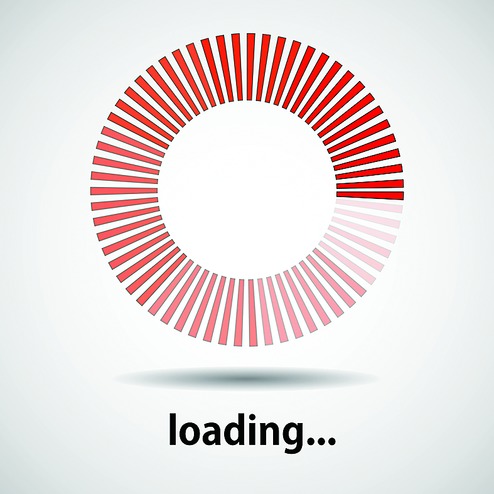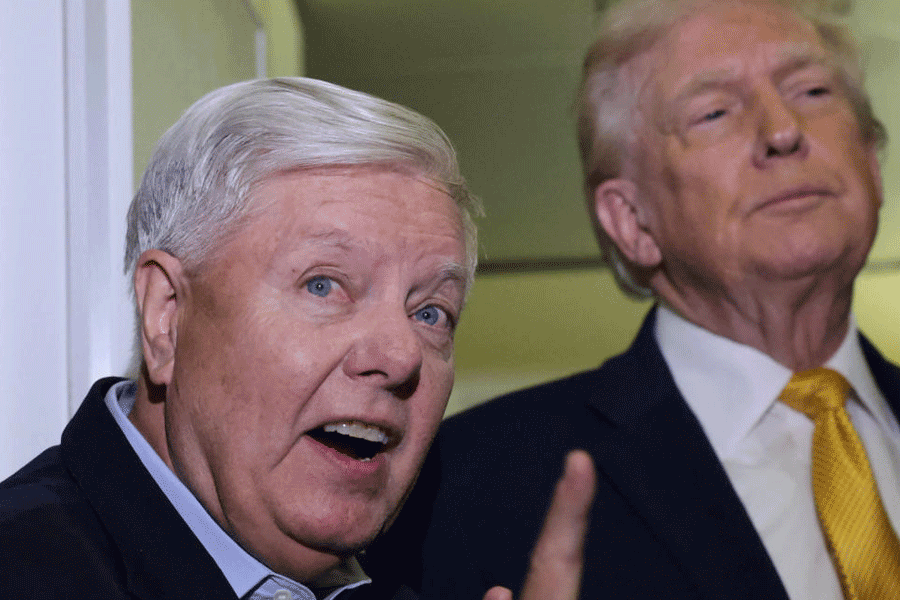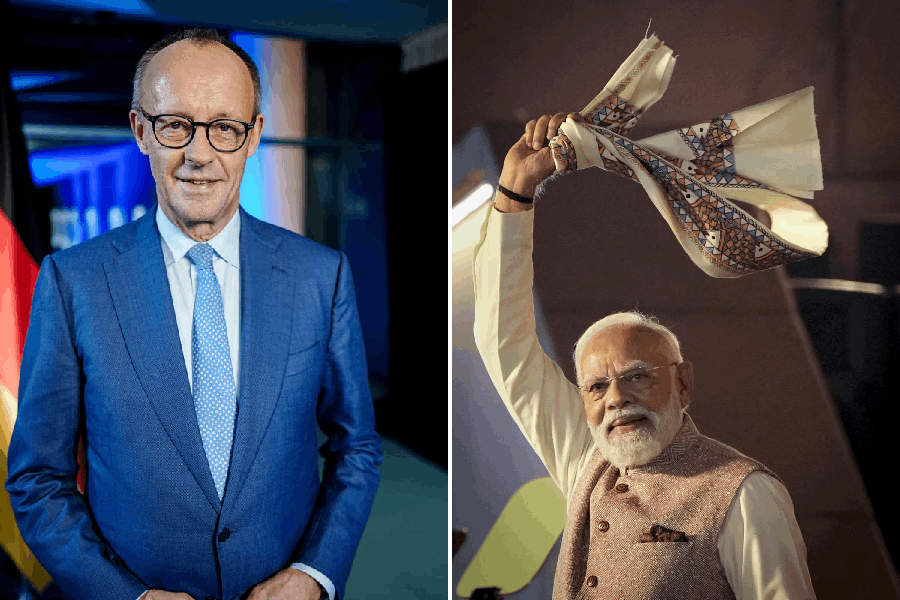To stream, or to download? That is the question facing many who now prefer to watch movies online rather than on TV channels.
With the advent of Netflix and Amazon Prime, and mobile phone companies charging a higher price for devices with more storage, it makes sense for some to stream the movies rather than download them. Downloading is when you copy something from the server to your device. Streaming is when your device receives the data continuously as you watch it. It is not saved in your device. Downloading does not use less data than streaming. Whether you stream it or download it, the exact same amount of data will be consumed.
On Netflix, if you stream or download a movie in low quality, about 0.3 GB of data will be consumed per hour. A standard definition movie uses about 0.7 GB an hour. HD and Ultra HD movies use your data very fast at 3 GB and 7 GB every hour. On Amazon Prime, a high definition movie uses up 5.8 GB every hour. One hour of streaming uses up 1.1 GB of data for a movie in standard definition. It is no fun watching a movie in low quality, so always opt for standard or high definition. You will find this in the video quality settings of Netflix, Amazon Prime or Hotstar.
Having said that, here is how can you make your streaming experience better.
The most aggravating thing is when there is insufficient Internet coverage. This often happens when you have chosen a 3G or 4G as your primary Internet connection. For your home always opt for wired broadband with Ethernet or WiFi. Anything else is a bad deal for quality and price. Also, take a connection that is 4 Mbps or higher.
When the Internet speed is low, and I find myself sharing it with my phone, laptop and Kindle, streaming anything can be maddening. Try and detach whatever you don't need or are not using at the moment from the Internet. This will help eliminate buffering completely.
On a computer, cached files can become a real problem. They take up space; they prevent your browser from performing at its best and even create rendering problems. You can use Ctrl+F5 to clear up the cache but this does not work most of the time. In Chrome press Control+Shift+Delete to clear browsing data. In Windows, you should get rid of all your temporary files manually which would speed up your browser considerably.
Most computers have a graphics processing unit (GPU). Your Chrome browser passes most of the graphical intensive tasks within the browser to the GPU. This is hardware acceleration. This is a good thing because the GPU is designed to handle these tasks and so your browser will perform much better and your CPU will be free to do other things. Unfortunately, some internal components or combination of internal components of some devices work better if this feature is turned off. If you want to find out if this feature is turned off or on in your computer open Chrome. On the address bar, type chrome://gpu. A whole lot of stuff will drop down. Look for the Graphics Feature Status. Next to the items listed you should see the words 'Hardware accelerated'. If you want to turn it off or on, type chrome://settings in the address bar. Scroll to the bottom and click on Advanced. Scroll down, under System there will be an option called 'Use hardware acceleration when available'. Turn the slider on or off. Restart Chrome.
Of course, the most obvious way to avoid buffering while you are watching is to download it in your device to be watched at your convenience. Even Netflix and Amazon have recognised the need for this and have allowed movies and episodes of TV shows to be downloaded. There is a catch though. Neither Amazon nor Netflix allow all movies and TV shows to be downloaded. Just a select few. Hotstar does not allow downloads at all.
Send in your computer-related problems to askdoss@abpmail.com with TechTonic as the subject line